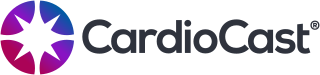Frequently Asked Questions
Why CardioCast?
No egos, no larger than life personalities, no special or expensive hardware - just a commitment to help you get fit and stay fit through awesome workouts and unmatched rewards incentives. CardioCast is an easy to use audio fitness app that works with any equipment. Our classes are designed and delivered by authentic coaches with years of experience at top fitness studios and are backed by top hits from your favorite musical artists.
Getting Started
+ How much does a membership cost?
Purchase on our website for the guaranteed lowest cost of membership. Just
+ How does the free trial work?
You can try CardioCast risk-free for seven days. After the seventh day, your subscription will automatically renew for the price tier you selected unless you have cancelled your subscription either via your iTunes subscription settings for iOS in-app purchases, Google Play subscription settings for Google in-app purchases, or www.cardiocast.app/login for CardioCast website purchases.
+ Will CardioCast work with my bike, treadmill, elliptical, etc.?
CardioCast works on any equipment you have available to you - any treadmill, elliptical, or indoor cycling bike.
That said, for our cycling classes, we do recommend an indoor cycling bike with a weighted flywheel. This is the kind of bike you'd typically use at a studio cycling class. You can do our cycling classes with any other type of indoor bike, but you may need to modify when coached to do certain cycling movements like standing up out of the saddle.
You can also use an outdoor bike on a stationary trainer or rollers. However, please ensure that your setup supports a full range of motion on the bike and that you are very comfortable standing out of the saddle on your setup before attempting to do so during a cycling class!
For our ellipitcal or indoor running classes, any machine will work!
+ Where can I download the app?
+ What devices can I get the CardioCast app on?
CardioCast is currently available on Apple devices with iOS 13 and up and Android devices with Android 7.0 (Nougat) and up.
+ Do I need a bike computer or power meter for the indoor cycling classes?
No. CardioCast guides riders with perceived level of exertion in addition to RPM (revolutions per minute). While it is definitely helpful to have a equipment consoles with data/stats and/or a heart rate monitor, those without them will still get a great workout!
+ Do I need a heart rate monitor?
No. CardioCast guides members through workouts based on perceived level of exertion. For treadmill classes, the coach will give you speed ranges in MPH (miles per hour) as well as incline percentages (0%-10% grade). For cycling and elliptical classes, the coaches also provide RPM (revolutions per minute) and SPM (strides per minute). While it is definitely helpful to have a equipment consoles with data/stats and/or a heart rate monitor, those without them will still get a great workout!
+ How do I set up my bike for a cycling class?
+ I’ve never been to a fitness class... is CardioCast for me?
Yes! On demand audio-guided workout classes are a fun and accessible way to get fit. Check out the Workout Guide to learn the basics and get going. There are some basic moves for our workouts, including cycling, running, yoga, and bodyweight boot camp.
App and Content
+ How do I report a problem or get technical support?
For issues involving app crashes or freezes, try uninstalling and reinstalling the app. If that doesn’t solve the current issue, please contact us.
+ How do I leave feedback or contact the CardioCast team?
+ Can I download classes or use CardioCast when I'm offline?
CardioCast requires an internet connection (preferably greater than 2 Mbps download speed) to stream classes. If you're working out in a place with limited connectivity and have the opportunity to start your workout somewhere there is better connectivity, try starting your workout there, pausing it, and resuming in the lower connectivity environment.
+ Can I replay classes?
CardioCast always serves up the freshest classes that you haven't heard yet first.
If you'd like to play an available class that is different from what is next in your queue, hit the ... button next to the play button on your selected workout for more choices.
Due to music licensing agreements, we don't allow favoriting or infinite replaying of classes. Once you hear a class, it will become unavailable to play for a period of time and go to the back of the queue to be served up again later.
+ Can I rewind, fast forward, or skip tracks during a class?
Our music licensing doesn’t allow us to implement these features effectively. That said, CardioCast’s playlists are expertly crafted to give you an enjoyable, effective, and safe workout. Don’t like a song? Want to hear more of a certain artist or genre? Let your coach know by commenting at the end of your workout in the class feedback comment section.
+ How often is new content published?
We publish new content weekly. The most recent classes will always play first, so tune in each week to catch your favorite coaches newest classes. New content is marked by a "sparkle" ✨ icon.
+ Can I use my own music in the app?
No, CardioCast brings the music so you don’t have to. CardioCast’s coaches hand-pick every song in each playlist to give you the best workout possible. To make music requests, please share your feedback in the class feedback form that appears at the end of a workout, or contact us.
+ I'm having playback or connectivity issues. What should I do?
For the best possible experience, we recommend connecting to Wi-Fi if available. This will ensure you're getting the best possible connection when streaming CardioCast workouts. If there is no Wi-Fi available, make sure you have a good connection to a wireless data network with a minimum of 2 Mpbs download speed. If the issue persists, please contact us here.
+ Can I cast from my phone to my TV?
At this time, CardioCast does not support casting to your TV. Alternatively, you can perform screen mirroring to an Apple TV or compatible device which is a great way to utilize a connected speaker system. CardioCast allows individual volume adjustments of both the Coach’s voice and music which requires separate audio channels, screen mirroring can accommodate this, but AirPlay can only handle one audio stream.
Apple Health and Google Fit Integration
+ Why should I connect CardioCast to Apple Health or Google Fit?
Apple Health and Google Fit provide a way to store and move workout data from CardioCast and gives CardioCast a way to easily pull your latest stats in order to calculate more accurate workout results.
If you have personal fitness info stored in Apple Health (weight, age, gender) or Google Fit (weight), you can allow CardioCast to pull in that info in order to better calculate the number of calories you burn. If you have a heart rate monitor that pushes data to Apple Health or Google Fit, your heart rate data can also be used by CardioCast to provide more accurate calorie results.
If you allow CardioCast to push workout data into Apple Health or Google Fit, you can then either track that data in Apple Health or Google Fit, or you can track it through other apps connected with Health or Google Fit, like MyFitnessPal™.
+ How do I connect CardioCast to Apple Health or Google Fit?
After subscribing, you can connect during the user profile creation process. Select Tap to Pull Health Stats on iOS or Connect to Google Fit on Android and follow the instructions to to connect.
If you missed it during profile creation, you can also connect to Health or Fit at any time by selecting Connect to Apple Health or Connect to Google Fit in the Account Settings menu. Follow the instructions and then be sure to return to your User Profile after connecting to pull your latest stats from Health or Fit.
+ How do I manage my connection to Apple Health?
Once CardioCast and Health are connected, open the Health app and select Sources > CardioCast. Use the toggle switches to manage the data that CardioCast reads from and writes to the Health app.
+ How do I disconnect CardioCast from Google Fit?
You can disconnect from Google Fit by opening the CardioCast app and heading to Menu > Account Settings > Connect to Fit then tapping the disconnect button.
You can also find Google settings in one of these places (depending on your device): 1.) in your device’s main Settings app, select Google or 2.) in a separate app called Google Settings. Then, under "Services", select Google Fit. From there you can select CardioCast and disconnect it from Google Fit.
+ I connected CardioCast to Apple Health but my personal stats aren’t
updating in my CardioCast User Profile… what’s up?
CardioCast can pull weight, gender, and birthdate data you’ve entered in Apple Health to provide more detailed calorie estimates. First, be sure you’ve followed the instructions in How do I connect CardioCast to Apple Health or Google Fit? and that you’ve checked your settings by following How do I manage my connection to Apple Health? Then, go to the User Profile in Account Settings and select Tap to Pull Health Stats. If you have any stats entered in Apple’s Health app they will be pulled into the User Profile after selecting this button.
+ I connected CardioCast to Google Fit, but my personal stats aren’t
updating in my CardioCast User Profile… what’s up?
Unfortunately, Google makes it cost prohibitive for us to store your personal information (like weight) in your profile. However, if you are connected to Fit, your weight will be pulled automatically after every workout to improve the accuracy of calories burned (this weight may be different than what is stored in your CardioCast profile). The weight read from Google Fit is not stored in your profile or sent to CardioCast.
+ Why don’t I see heart rate data in my workout results? I’m using a heart
rate monitor and I already connected CardioCast to Apple Health or Google Fit.
CardioCast pulls heart rate data out of Apple Health or Google Fit. Depending on the model of your heart rate monitoring device, you may have to first complete your ‘workout’ in the monitor’s app (i.e. Wahoo Fitness, Polar Beat, etc.) and share it with Health or Fit prior to completing your CardioCast class. We’ve found that this can be done during the cooldown at the end of every CardioCast class.
Subscription and Account Settings
+ How do I cancel my membership or change my subscription options?
If you subscribed via our website, log in here to cancel, upgrade, or downgrade your subscription.
If you subscribed via an in-app purchase, open the CardioCast app, go to Account Settings > Subscription and select Manage to access your App Store or Google Play Subscriptions settings.
You can also access your in-app subscription settings outside of the CardioCast app in the following ways:
On iOS:
Go to Settings > iTunes & App Store > Apple ID: [your_email] > View Apple ID > Subscriptions and select CardioCast. Once in the CardioCast subscription settings menu, select your desired renewal option or tap Cancel Subscription to discontinue service.
Instructions for how to end/modify your current subscription can also be found on Apple's support site:
https://support.apple.com/en-us/HT202039#iOS
On Android:
Open the Google Play Store. Select Menu > Subscriptions. Find CardioCast and select Cancel.
Instructions for how to end/modify your current subscription can also be found here:
https://support.google.com/googleplay/answer/7018481?co=GENIE.Platform%3DAndroid&hl=en
+ How does my subscription auto-renew work and can I turn it off?
By default, your subscription to CardioCast will renew automatically. Your account will be charged first upon completion of your free trial (or immediately if a trial was already completed) and then for renewal within 24-hours prior to the end of the current period ($9.99 + tax at the end of a month, $24.99 + tax at the end of three months, or $89.99 + tax at the end of a year, depending on subscription option chosen).
To disable auto-renewal, go to Account Settings > Subscription in the CardioCast app and select Manage to access your App Store or Google Play Subscriptions settings. You can also access your subscription settings outside of the CardioCast app in the following ways:
On iOS:
Go to Settings > iTunes & App Store > Apple ID: [your_email] > View Apple ID > Subscriptions and select CardioCast. Once in the CardioCast subscription settings menu, select your desired renewal option or tap Cancel Subscription to discontinue service.
Instructions for how to end/modify your current subscription can also be found on Apple's support site:
https://support.apple.com/en-us/HT202039#iOS
On Android:
Open the Google Play Store. Select Menu > Subscriptions. Find CardioCast and select Cancel.
Instructions for how to end/modify your current subscription can also be found here:
https://support.google.com/googleplay/answer/7018481?co=GENIE.Platform%3DAndroid&hl=en
+ How do I change my password?
Go to Account Settings > Change Password in the CardioCast app.
+ What do I do if I forgot my password?
There is a Forgot Password link on the Sign In screen under the Email/Password fields. Enter the email associated with your CardioCast account in the Forgot Password screen and select RESET PASSWORD. You’ll receive an email with steps on how to reset your password.
+ Can I pay per class?
No. At this time, CardioCast only offers monthly, quarterly, and yearly subscriptions to access all content.
+ How do I activate my 7-day free trial?
To activate your 7-day free trial, subscribe to the monthly, quarterly, or annual membership options either in the app or through our website.
In-App Purchase:
If subscribing i the app, navigate to Account Settings > Subscription in the app. After subscribing, you won't be charged for 7 days and you can manage your trial subscription by selecting Account Settings > Subscription > Manage.
Please note that free trial subscriptions are tied to your Google Play or iTunes App Store account and may only be redeemed once. If you have already redeemed a free trial in the past using that account, you will be charged the monthly fee immediately upon purchase.
Web Subscriptions:
If subscribing via our website, select your subscription plan (monthly, quarterly, or yearly) and enter any promo code you may have received. Need a code? Because you are reading this, here’s 10% off your first renewal period with the code “FAQFIND”. From there create or log in to your account then follow the steps for entering your payment information.
Please note that free trial subscriptions are tied to your Google Play or iTunes App Store account and may only be redeemed once. If you have already redeemed a free trial in the past using that account, you will be charged the monthly fee immediately upon purchase.
+ What happens if I downgrade my subscription?
If you are billed via Google Play or the Apple App Store, your existing subscription period will run to completion and you will renew at the chosen subscription option at that time.
If you are billed via the CardioCast website, your account will be given a prorated credit for the unused time on your existing subscription that will then be applied to your new subscription option. Your new subscription begins immediately. For example, if you had a yearly subscription at $89.99 that you kept for one month, and decided to move to our monthly plan, you would be given an account credit of $82.49 for the unused portion of your year. That credit would then be charged $9.99 immediately and each month thereafter, until the credit is exhausted (at which point your credit card will be billed instead).
Burn & Earn
+ What is Burn & Earn?
Burn & Earn is a program offered by CardioCast to incentivize members to exercise regularly. Invest in an annual subscription and each month, you can earn a prorated percentage of your annual subscription fee back in the form of Amazon.com Gift Cards (restrictions apply, see amazon.com/gc-legal).
+ How much can I earn back?
How much you earn depends on how much you paid for your annual subscription and how many full CardioCast classes you complete each month over the duration of your annual subscription. In total, you can earn up to 50% back. The monthly reward tiers look like this:
Complete at least 4 workouts in a month: earn 10% of the annual fee you paid divided by 12.
Complete at least 8 workouts in a month: earn 20% of the annual fee you paid divided by 12.
Complete at least 20 workouts in a month: earn 50% of the annual fee you paid divided by 12.
+ Why are payments made on a monthly basis?
Potential earnings are split into monthly pieces and calculated on a monthly basis. We want to help you build a healthy workout habit and more frequent payouts are more effective at that than one lump sum at the end of the year. We want you to feel motivated ALL YEAR.
+ Do I have to work out every week to earn?
What if I work out more some weeks than others?
We want to reward consistent workout behavior, but we also understand that schedules are never perfect. That’s why we track workouts completed on a monthly basis. Meaning that we’ll tally up the total number of workouts completed each month and pay back rewards accordingly.
An example: You paid $89.99 for your annual subscription. You complete 3 workouts the first week of the month, 2 workouts the second week of the month, 5 workouts the third week of the month, and 3 workouts the fourth week of the month. With 13 workouts in the month, you’re in the 20% tier. $89.99/12 = $7.50 * 20% = $1.50. The next month you’re settling into your routine; you complete 4 workouts the first week, 6 workouts the second week, 5 workouts the third week, and 4 workouts the fourth week. Nice work! That’s 20 workouts and you’re in the 50% tier, earning $3.50 on this month’s Amazon.com Gift Card (restrictions apply, see amazon.com/gc-legal).).
+ How are completed workouts tracked?
Completed workouts are tracked on a monthly basis by calendar month (as opposed to monthly by your billing date). Every time you complete the majority of a workout in the CardioCast app, we’ll count it towards your monthly total. We’re working on better ways to show you in the app how many workouts you’ve completed and how many you have left to hit the different rewards tiers for the month. In the meantime, you can use the Workout History.
+ Who can join Burn & Earn?
Burn & Earn is available to all CardioCast members with a paid annual subscription, whether you’re on an in-app purchase billing or web-based billing. No opt-in is required to start tracking your workouts, but you must claim your rewards. Burn & Earn is NOT available to CardioCast members with a monthly or quarterly subscription. Burn & Earn is NOT available for gift subscription members.
+ When am I eligible to start Burn & Earn?
Burn & Earn starts as soon as you are a paying annual subscriber (excluding gift subscriptions). If you’re new to CardioCast, it starts when your trial ends, if you’re an existing subscriber, it starts when you upgrade to an annual membership. Burn & Earn is calculated on a monthly basis by calendar month. So if you finished your trial or became an annual subscriber on January 18th, for example, you would have the remaining 14 days of January to complete your Burn & Earn workouts for the month. For existing annual subscribers who joined CardioCast prior to the program starting, Burn & Earn started on January 1, 2021.
+ When do I get my reward?
Rewards are calculated at the end of each month and are sent during the subsequent month via Email. Reward emails and reward payments may be delayed by up to one reward cycle.
+ Must I claim my reward to receive it? How do I claim my reward?
You must claim your reward via the reward email sent to the email address associated with your CardioCast account. Be sure to check your spam folder if you haven’t received an expected reward email. After claiming your reward, you will be sent a digital Amazon.com Gift Card (restrictions apply, see amazon.com/gc-legal)), also to the email address associated with your CardioCast account.
+ Do all workouts count the same?
Yes! We count workouts of every length (20, 30, 45, or 60 minutes) and every class type (indoor cycling, running, elliptical, etc.) equally. This just keeps things simple! It also makes it a bit easier to hit your five workouts per week
+ Do multiple workouts in a day count?
Absolutely! You can do more than one workout per day. We trust that if you completed more than one workout in a day, you really did the work. That said, we do suggest you spread things out throughout the week. We want to build a habit, not cause an injury!
+ When exactly do workouts get counted as complete?
We count the day/time when a workout was completed (not when it was started) and mark the end of each month at midnight, Pacific Time. This won’t be an issue for most people, but for you late night exercisers (or those in Hawaii or Alaska) - keep this in mind if you’re working out close to midnight, Pacific Time, on the last day of the month!
+ What happens if the app crashes or otherwise fails to record a workout?
Our support team would be more than happy to help! Please reach out to support@cardiocast.app or contact us here.
+ How am I going to keep this going all year?
If you create a sustainable weekly workout plan and make it into any of the Burn & Earn payback tiers, you will certainly see positive gains in your fitness level, regardless of whether you make it to the top tier every month. Consistency is key. It’s also super hard. But knowing that there’s money on the table will help you to come back and work out every week.
You don’t have to do it alone, though! Check out our amazing CardioCast Member Community group on Facebook. There you’ll meet other members of the CardioCrew who are eager to share their stories and words of encouragement with you. You can also track your workout history in the CardioCast app and push your workout results to Apple Health or Google Fit to keep track of your fitness journey over time and sync your results to other fitness tracking apps.